Adding Tracking Routes
This topic describes how to add a tracking route to a company. Tracking Routes allow you to set which Tracking adapter to use for a specified carrier.
- On the ShipExec Management Studio home page, click Companies.
- Click the
 icon for the company to which you want to add a tracking route.
icon for the company to which you want to add a tracking route.
- From the Routes tab, select Tracking Routes. The Tracking Routes page displays.
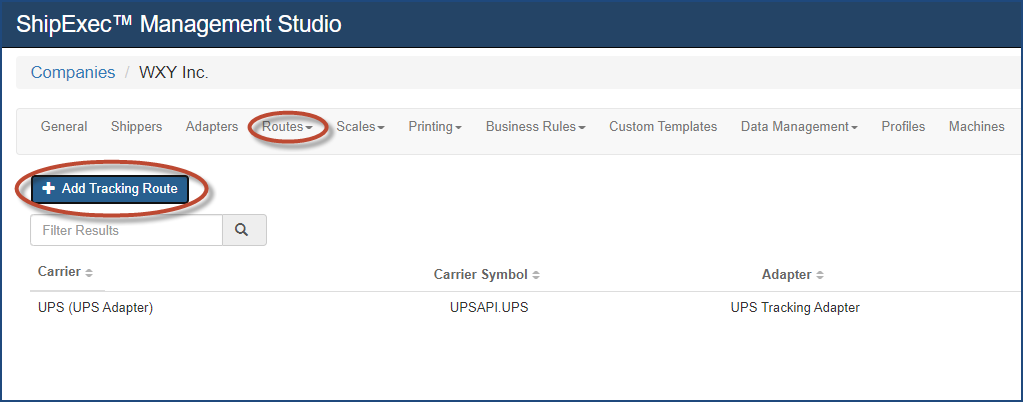
- Click Add Tracking Route. The Add/Update Tracking Route dialog box displays.
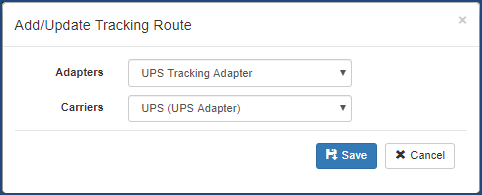
- From the Adapters drop-down list, select the adapter you want to assign to this route.
- From the Carriers drop-down list, select the carrier you want to assign to this route.
- Click Save.
Related Topics